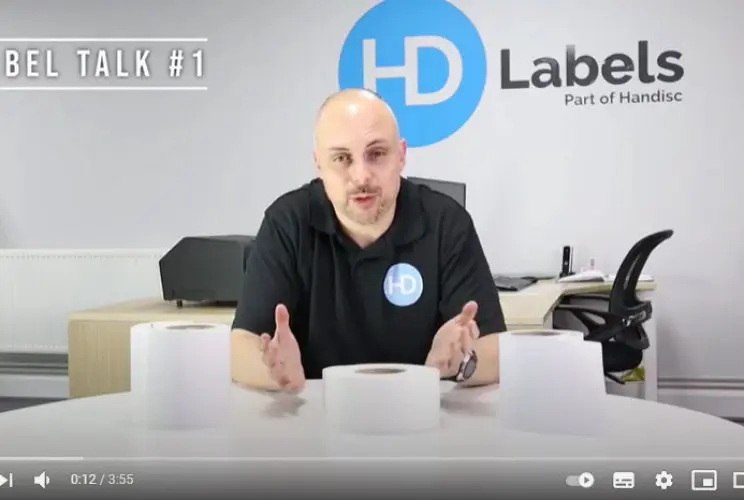Before you can start designing, you’ll need to create a spot colour to show us which sections of the design should be printed with white ink.
To create a new spot colour, start by creating a new swatch and re-name the swatch ‘SpotColor_White’ (making sure the word colour is spelt in the American way and the name is case sensitive) and make its ‘color type’ spot colour. Anything that is selected with the ‘SpotColor White’ swatch will be printed in white. It does not matter what colour you actually select for example I have chosen a magenta colour as my artwork has none in it so I can clearly see what areas will print white. 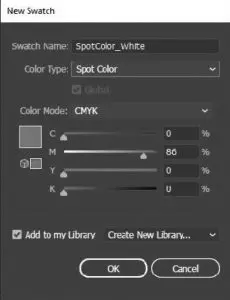
1) To print white text, assign your text as the ‘SpotColor White’ swatch. The same concept applies for strokes, drop shadows, fills etc.
2) The areas of ‘SpotColor White’ will appear in the spot colour you originally selected. Although this can be confusing, try to visualise that it will eventually be printed as white.
3) To print white underneath CMYK, the ‘SpotColor White’ channel must be in the layer below CMYK elements.
By default, when you print opaque, overlapping colours, the top colour knocks out the area underneath. You can use overprinting to prevent knockout and make the topmost overlapping printing ink appear transparent in relation to the underlying ink. The degree of transparency in printing depends on the ink, paper, and printing method used. Consult your print shop to determine how these variables will affect your final artwork.
You may want to overprint in the following situations:
Overprint black ink to aid in registration. Because black ink is opaque (and usually the last to be printed), it doesn’t look much different when printed over a colour as opposed to a white background. Overprinting black can prevent gaps from appearing between black and coloured areas of your artwork.
Overprint when the artwork does not share common ink colours and you want to create a trap or overlaid ink effects.
When overprinting process colour mixes or custom colours that do not share common ink colours, the overprint colour is added to the background colour. For example, if you print a fill of 100% magenta over a fill of 100% cyan, the overlapping fills appear violet, not magenta.
After you set overprinting options, you should use the Overprint Preview mode (View > Overprint Preview) to see an approximation of how the overprinting colours will print.
To Set up overprinting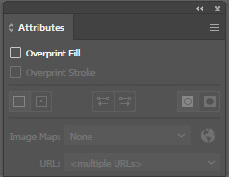
- Select the object or objects that you want to overprint.
- In the Attributes panel, select Overprint Fill, Overprint Stroke, or both
Finally save your document as a PDF 2001 format.
Printers that use spot colour “white” to print white – OKI Pro 1050
For help or further information creating your label please contact the HD Labels Team.
Get in Touch